Introduction to R and RStudio
Figure 1
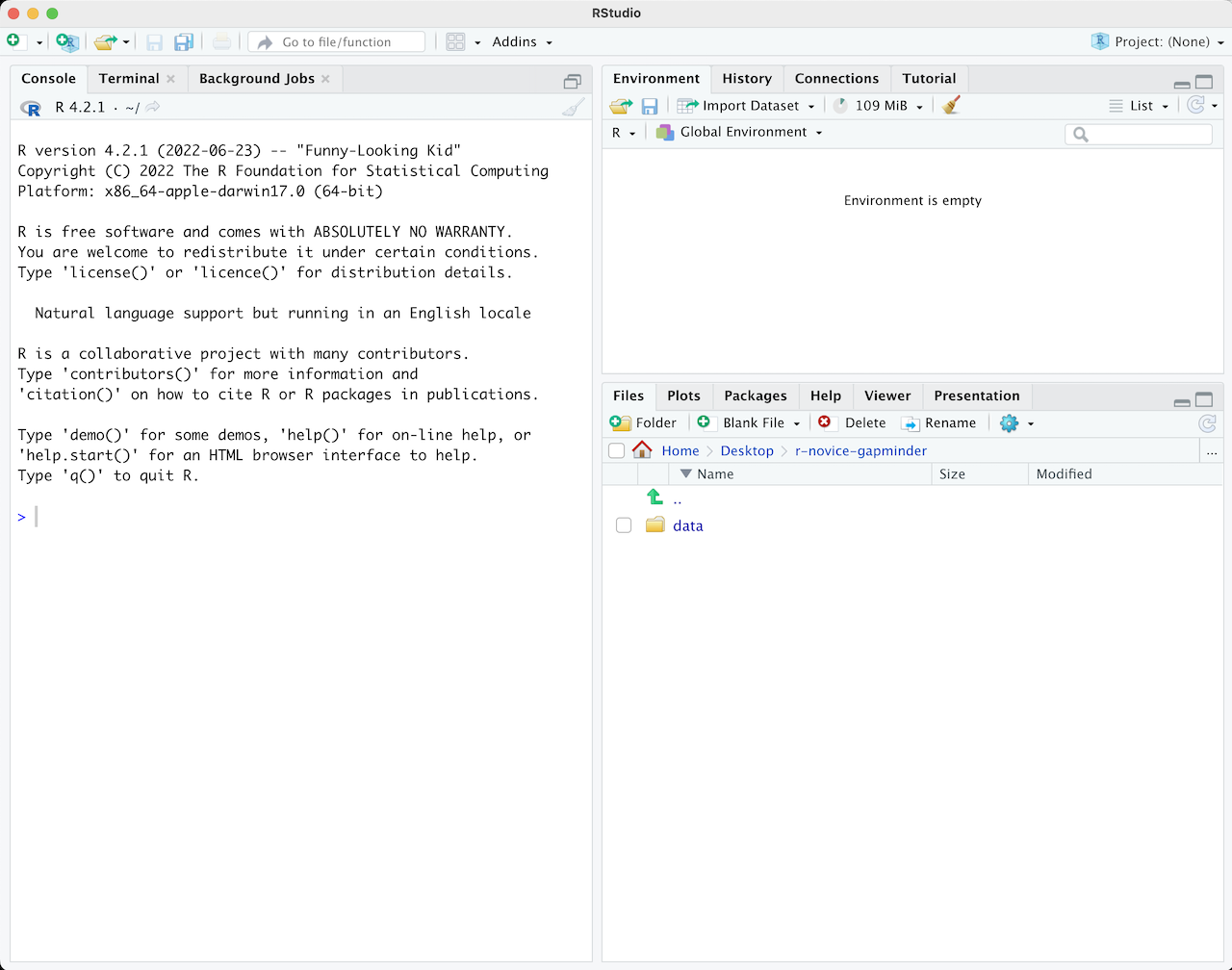
Figure 2

Project Management With RStudio
Figure 1
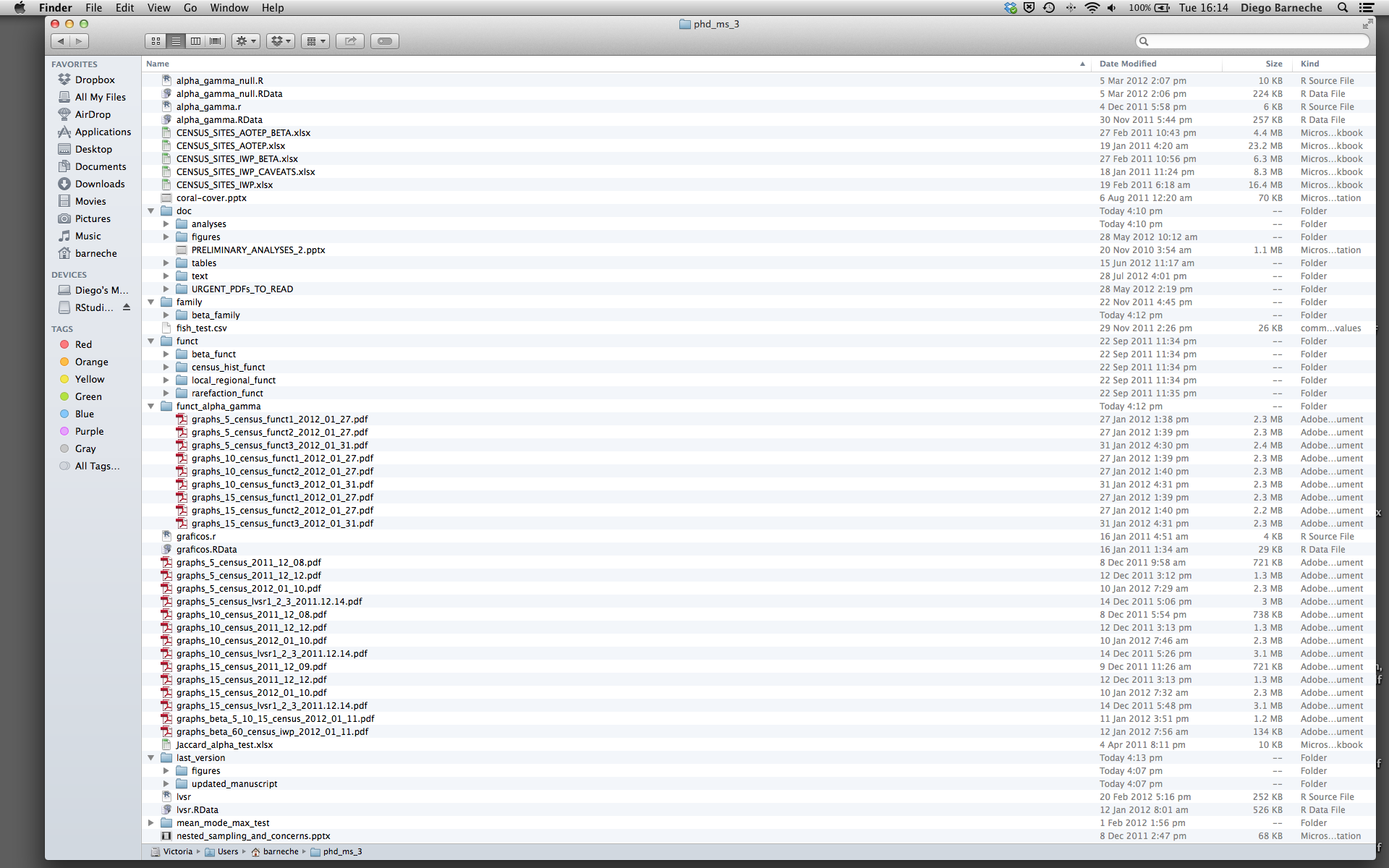
Seeking Help
Data Structures
Exploring Data Frames
Subsetting Data
Figure 1
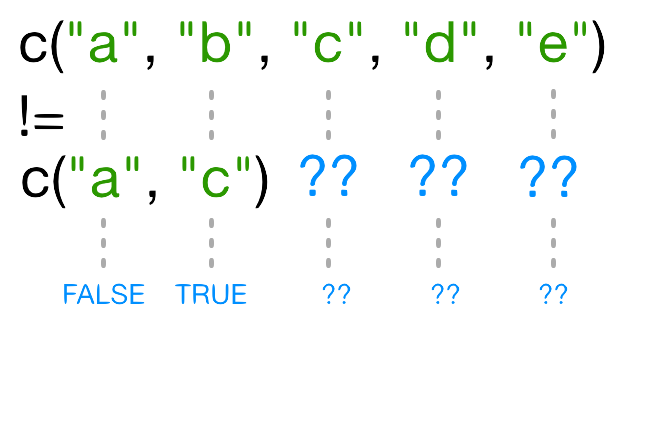
Figure 2
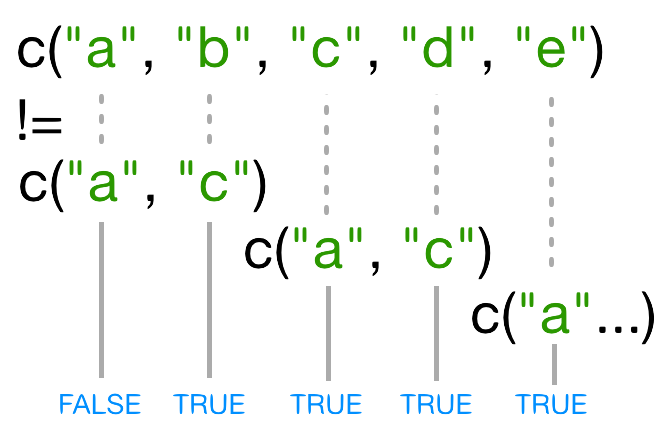
Control Flow
Creating Publication-Quality Graphics with ggplot2
Figure 1
Figure 2
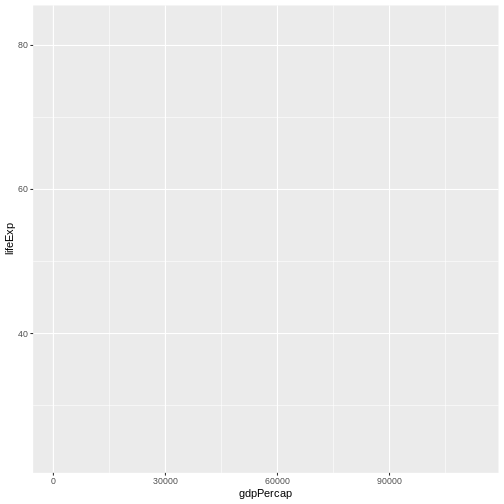
Figure 3
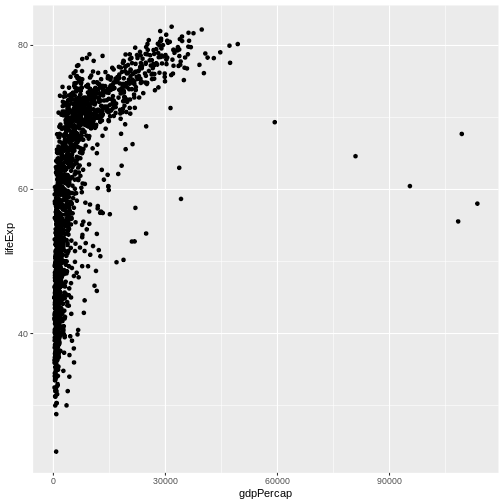
Figure 4
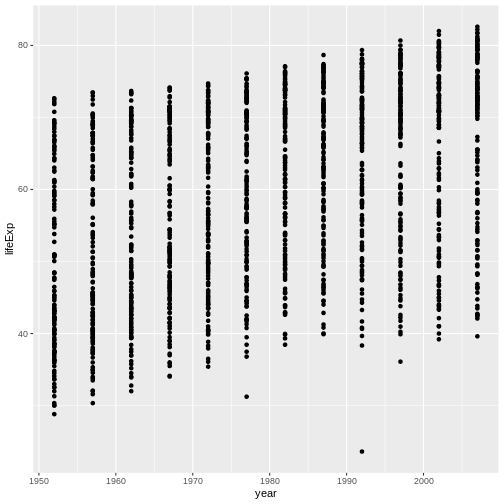
Figure 5
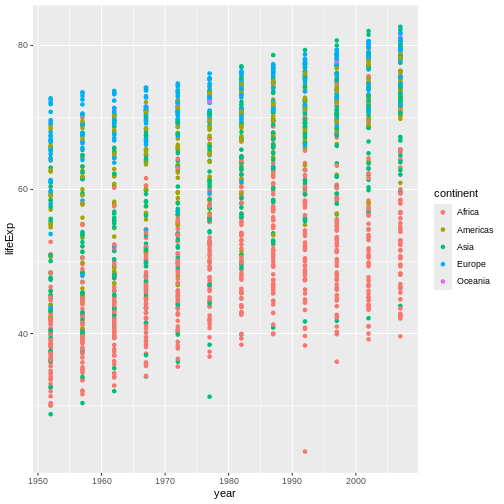
Figure 6
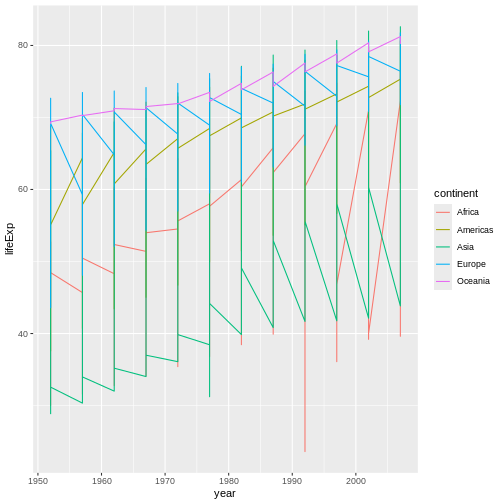
Figure 7
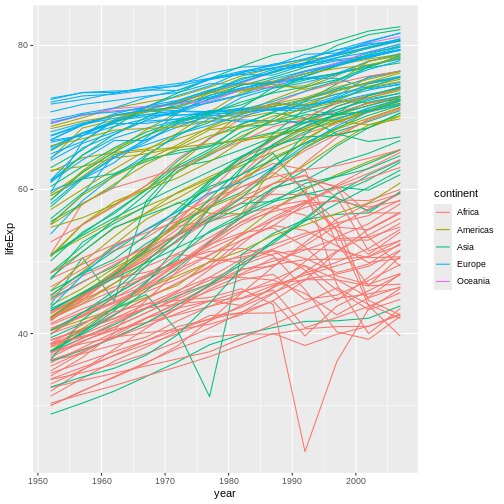
Figure 8
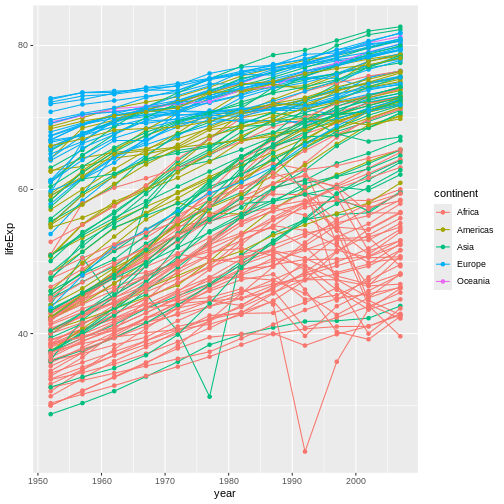
Figure 9
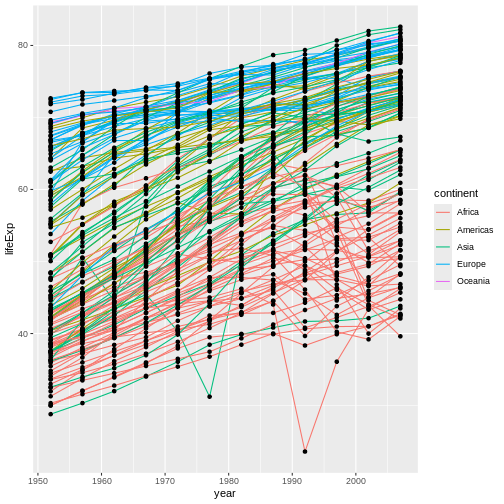
Figure 10
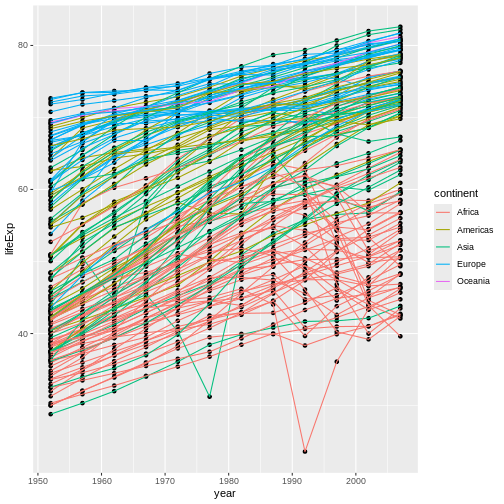
Figure 11
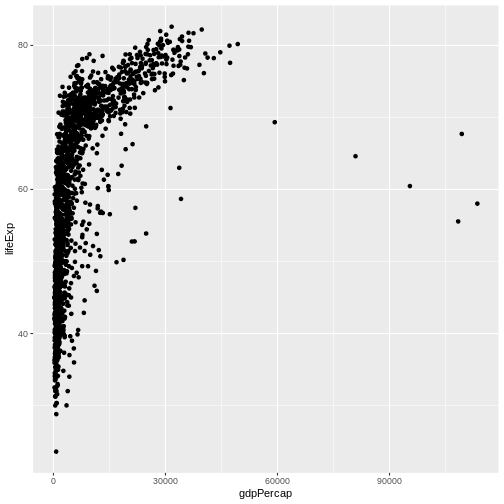
Figure 12
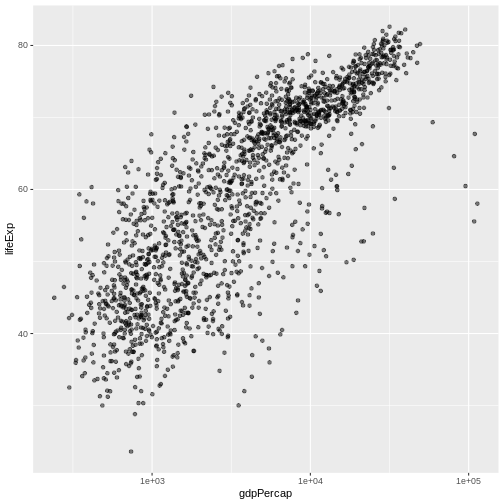
Figure 13
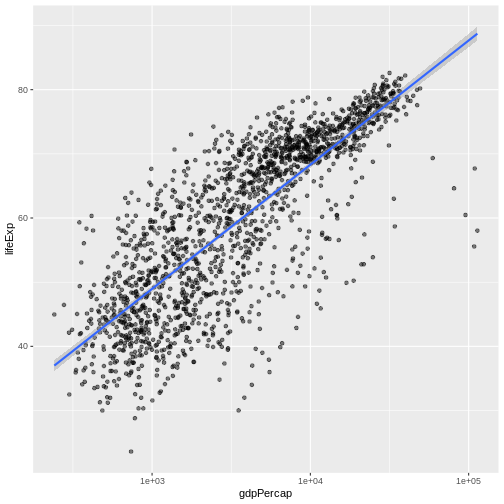
Figure 14
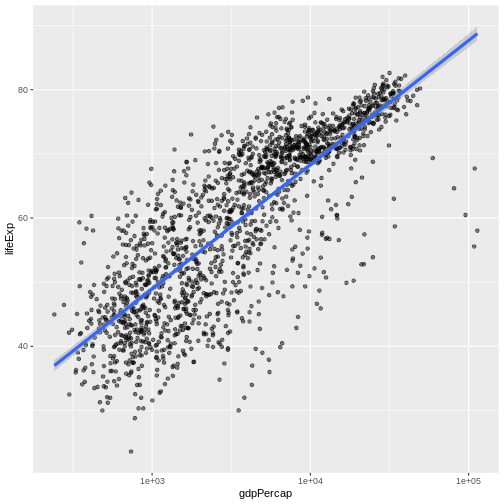
Figure 15
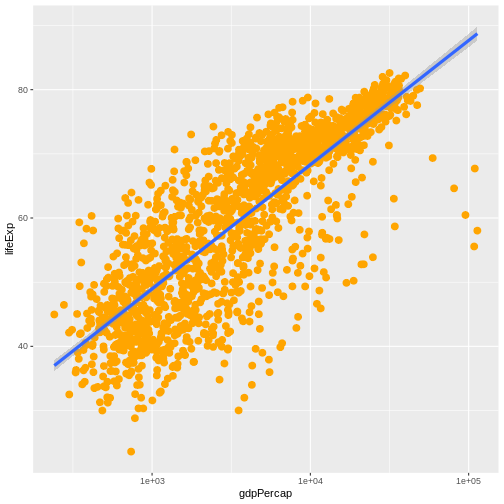
Figure 16
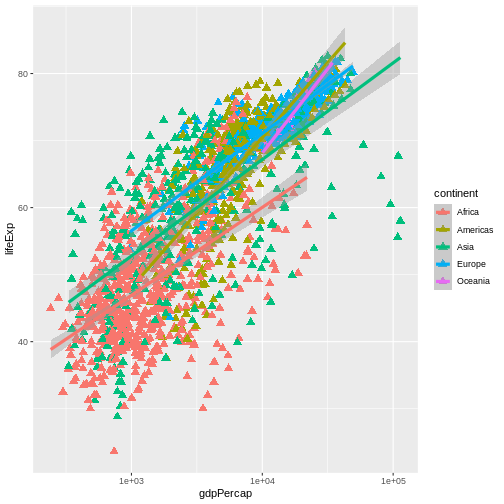
Figure 17
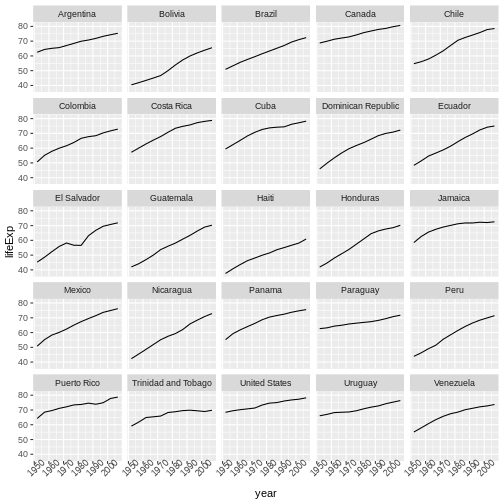
Figure 18
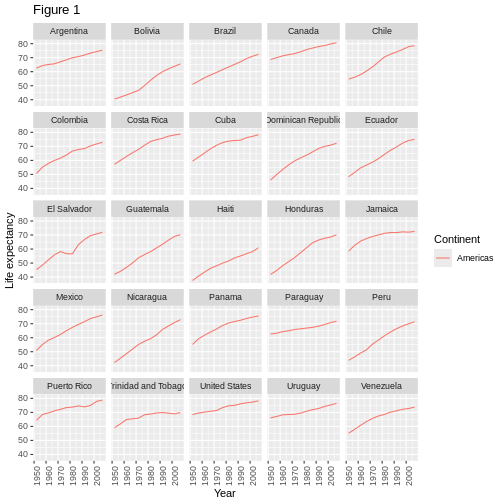
Figure 19
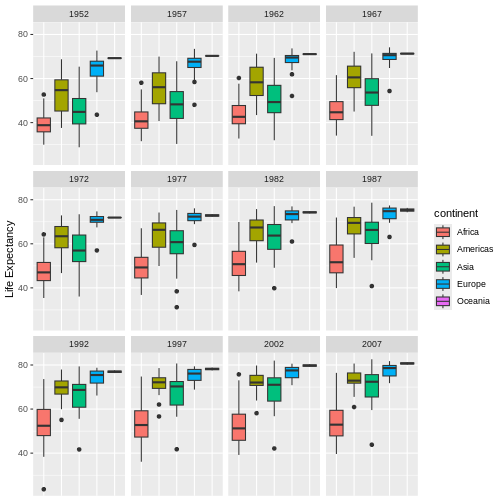
Vectorization
Figure 1
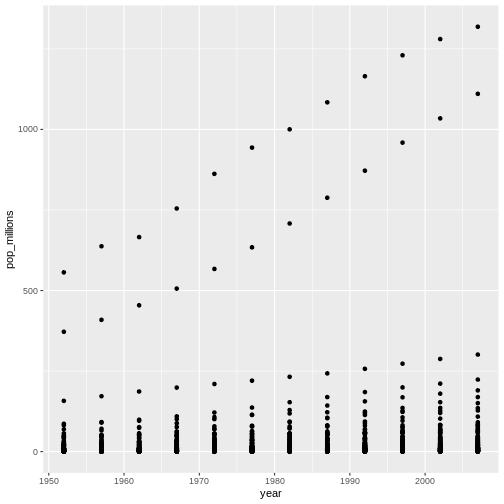
Figure 2
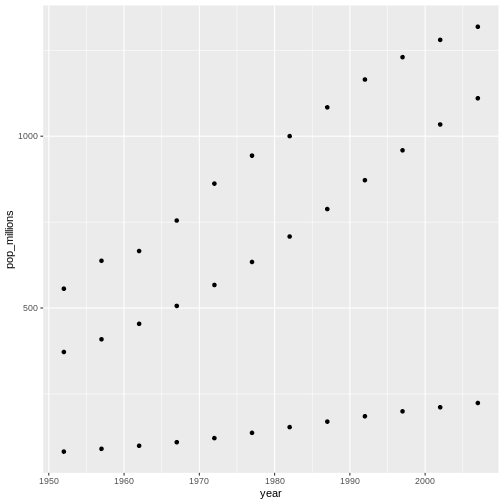
Functions Explained
Writing Data
Data Frame Manipulation with dplyr
Figure 1
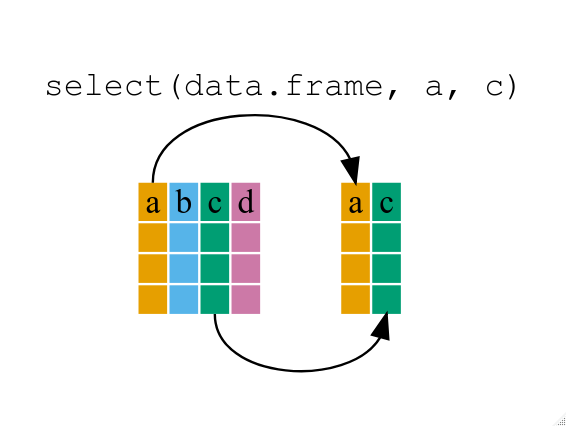 If we want to remove one column only from the
If we want to remove one column only from the gapminder
data, for example, removing the continent column.
Figure 2
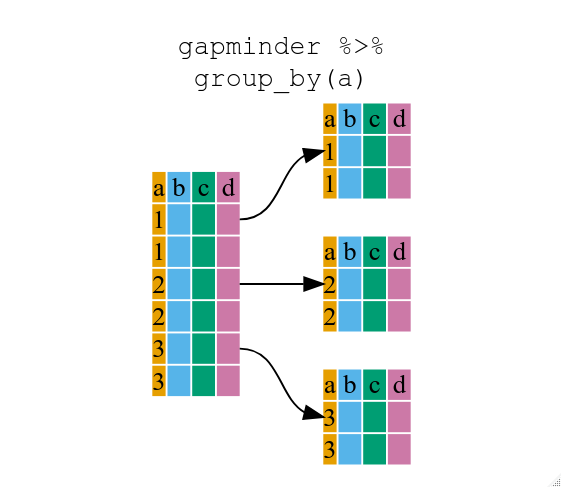
Figure 3
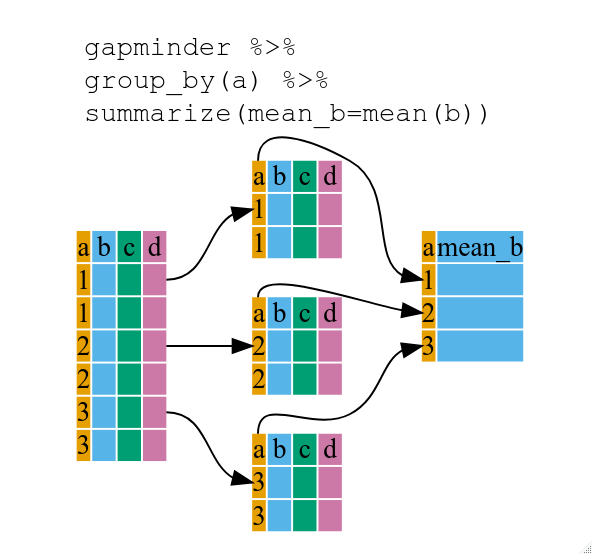
Figure 4
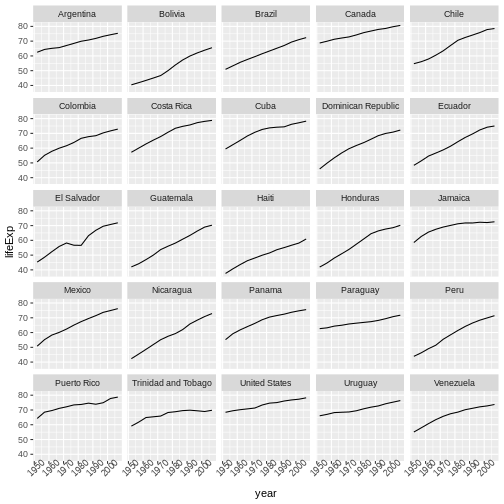
Figure 5
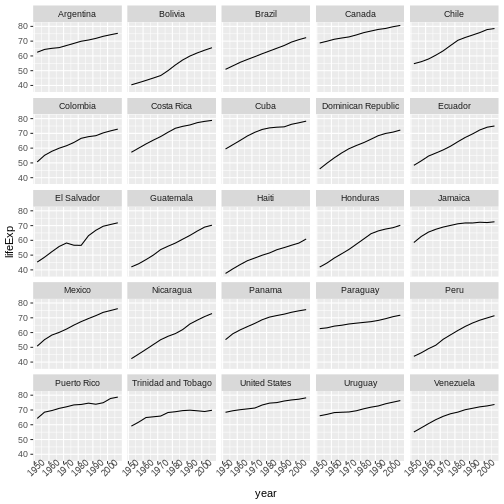
Figure 6
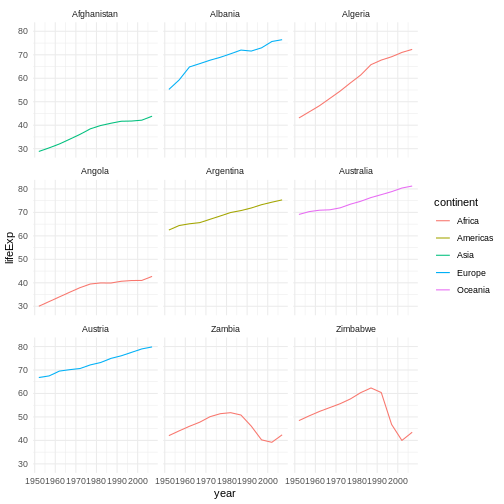
Data Frame Manipulation with tidyr
Figure 1
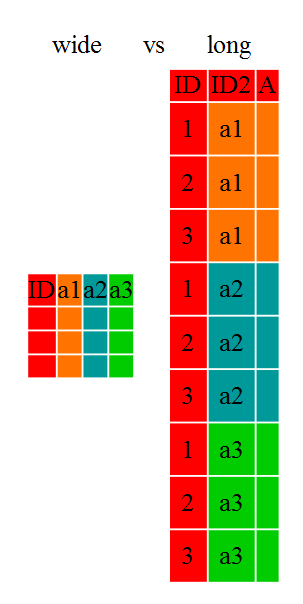
Figure 2

Figure 3
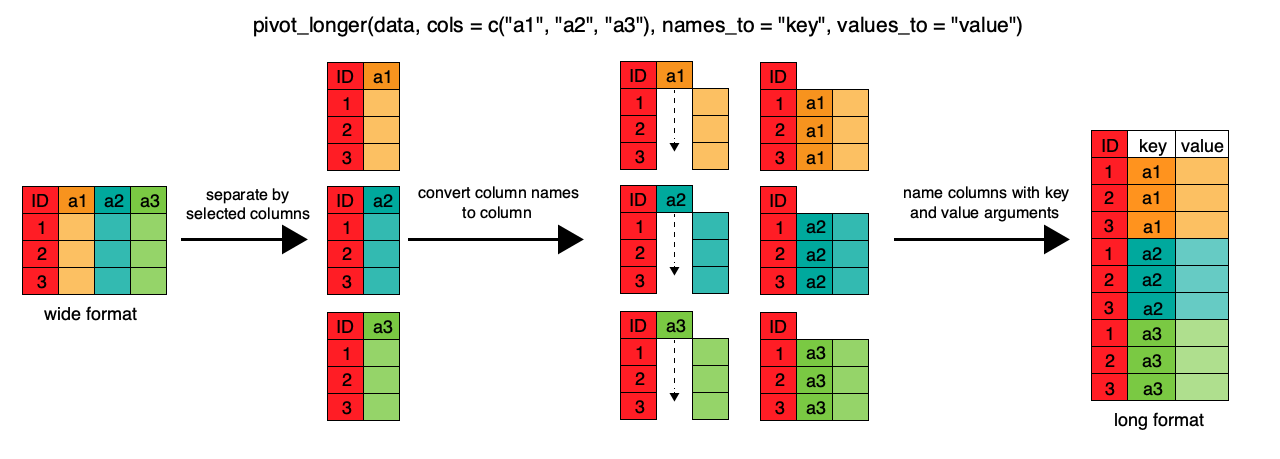
Figure 4
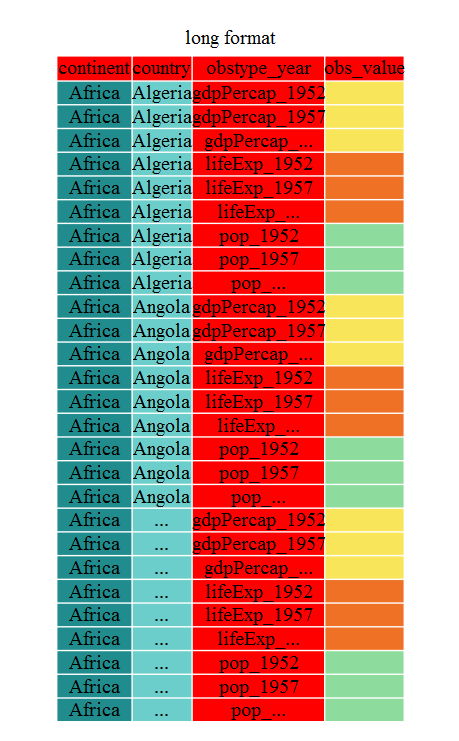
Producing Reports With knitr
Figure 1
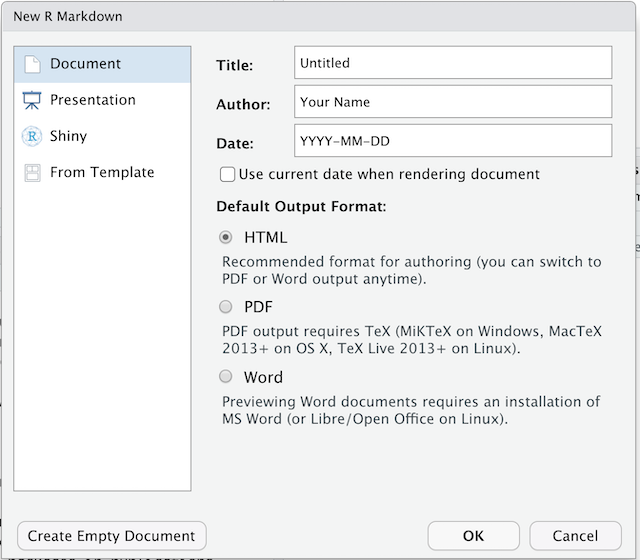
Figure 2
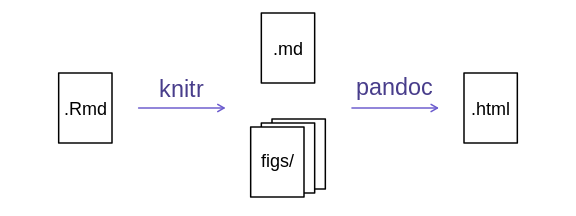
Figure 3
RStudio versions 1.4 and later include visual markdown editing mode.
In visual editing mode, markdown expressions (like
**bold words**) are transformed to the formatted appearance
(bold words) as you type. This mode also includes a
toolbar at the top with basic formatting buttons, similar to what you
might see in common word processing software programs. You can turn
visual editing on and off by pressing the ![]() button in the top right corner of your R Markdown document.
button in the top right corner of your R Markdown document.
